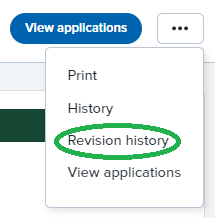Find the requisition
Requisitions are accessible to the HR Administrator, Hiring Manager, and Unit Director/Head as assigned on the requisition. They can be accessed by clicking the 'Jobs open' link in the 'New requisition' tile from your dashboard.
Or from the stacked menu (hamburger) in the left corner by selecting 'Manage requisitions' under 'Requisitions'.
Jobs open
This will provide a list view of jobs assigned to you including the job number, title, division/admin sub unit, date added, status, hiring manager, and supervisor name. You can view applicants by clicking 'View' to the right. This will open the requisition and provide the 'View Applications' button.
Manage requisitions
This screen allows you search for jobs. More information about search is located below. The list view will provide the job number, unit/director head, hiring manager, status, title, date entered, number of applications, sourcing status, department, opening and closing dates.
You can view applicants by clicking on either the number of applications OR the blue person icon at the far right. Job notes and a preview of the job posting are also visible via the icons. You can open the requisition by clicking on the title.
Search for requisitions
From the 'Manage requisitions' area (accessed using the stacked (hamburger) menu. You can use the search criteria to filter or search for specific requisitions.
Available actions after approval
After opening the requisition, you can view the revision history by clicking the ellipses menu and selecting 'Revision history'. Some fields remained editable on an approved requisition. You can change search committee members, selection criteria, add/remove hiring manager proxies, or change user roles without restarting an approval process.