View Applicants
From your dashboard, click the 'Jobs have applicants for review' link in the 'Applications' tile or select 'Applications' under 'Workflows' from the stacked (hamburger) menu on the left.
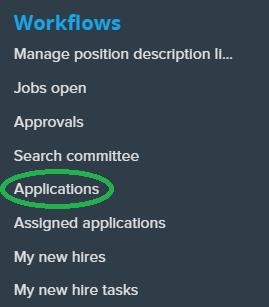
Click on “View applicants” to view all the applicants for the position.
Review Applications
Select the applicant you wish to review and click on either the applicant’s name or 'View' to open the applicant card. From the applicant card you can access the applicant’s application and all supporting documents and notes. See the applicant card training materials for additional information.
Select an Outcome
Use the dropdown menu to select an outcome for an applicant. Available outcomes are determined by the applicant’s current status.
 Back to top
Back to top
Submit Selections
Once you have made all your selections, click submit blue pop-up bar. See the selection outcomes training materials for additional information.
