View Jobs
As a search committee member or administrator you can access search committee tasks from your dashboard by clicking on the link 'Jobs requiring panel review' from the 'Search committee' tile.
You can also access this area using the stacked (hamburger) menu on the left side of the dashboard by selecting 'Search committee' located under 'Workflows'.
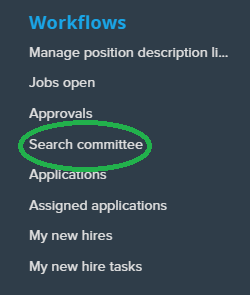
From 'My search committee jobs' you can view job details, the number of applicants, and your role on the committee. If you have permissions, you may view the job (supervisor/hiring manager). Click on 'View applicants” to review applicants.

Back to top
Review Applicants
Applicants are grouped by their applicant status by default. Within each status grouping you can apply a secondary sorting condition using the sort drop-down menu.
The search committee form can be accessed for candidates in review or interview statuses. Here is a full list of candidate statuses available to search committee members.
Click on the icons to the right of the applicant’s name to access their answers to the application form and their resume.
Search committee members who have supervisor-level permissions will be able to see applicant flags from this view. Flags will not be visible users in other permission levels. Committee members with supervisor-level permissions can click on the applicant's name to view the applicant card and access the application documents from there.
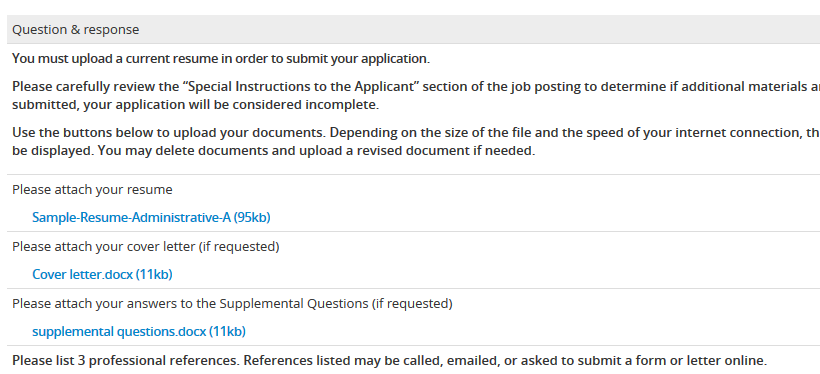
To leave feedback on an applicant after reviewing their materials, type your comments in the summary box. If selection criteria has been set up in the requisition, search committee members will be able to select an outcome against each applicant.
Use the buttons at the bottom of the form to navigate to the next candidate to review.
Once an applicant has been reviewed, they are marked as such. The selection outcome is then visible to the right of their name under the 'Reviewed' flag.
Search Administrator
From the 'My search committee jobs' page the search administrator can view all search committee members’ responses for each candidate by clicking 'View responses' to the right of the job. If you are the search administrator, that will display as your role on the same page.
