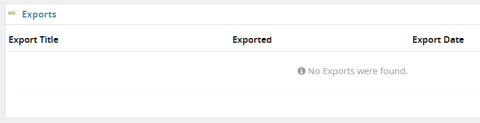Skip this section
This section is related to back-end system functionality and is managed by HR Operations.
- Do not complete or edit this section; skip to the Position type section.
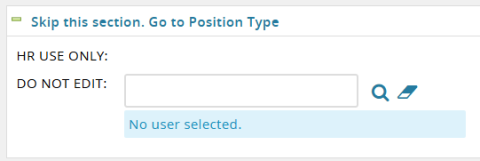 Back to top
Back to top
Position type
Does this position have an end date? (Pro Tem, LD, Interim OA):
- Select Yes for all positions requiring an end date.
- Typically positions that require an end date are Faculty Pro Tem, interim Officers of Administration, or limited duration Classified.
- Default field value is No.
- Leave No for all other employees – Officers of Administration and Classified.
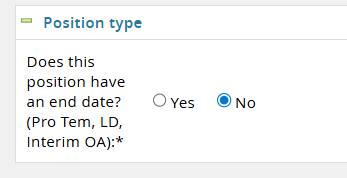 Back to top
Back to top
Offer card
Positions
- Default is selected
- If multiple positions are being filled from a single requisition, more than one position number may appear in this section. Select the appropriate position number for this individual offer.
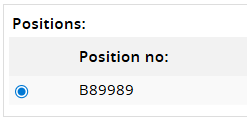 Back to top
Back to top
Contingent/Informal offer details
Contingent/Informal Offer Issued By
- Person responsible for the terms of the offer including any and all budgetary and/or contract considerations.
- This is a look up field. Enter the user's name or use the magnifying glass icon to look up users for selection.
Date Contingent/Informal Offer Accepted
- Use the date picker field to select the date the contingent offer was accepted.
Timesheet Org
- The timesheet org will carry over from the requisition but can be updated at this point.
- The timesheet org will carry through to Banner.
- This is a lookup field, enter the name of the department or the timesheet org number or use the magnifying glass icon to search from timesheet organizations for selection.

Employee Primary Work Location
- Enter the city/state or country where the employee will be conducting 51% or more of their work.
- This is a lookup field. You may search by city/state or, if the employee is working outside the U.S., country.
- If the location you are searching for is not listed, enter "NEW Location Needed" from the lookup field and proceed to the NEW Location box to enter the location.
- Be sure to follow the instructions outlined on the Business Affairs website for an Employee Working Outside of Oregon.
NEW Location
- This field is only necessary if the location is not available in the primary job location lookup field.
- For locations in the United States enter City, State, County (ex. Eugene, Oregon, Lane).
- For international locations (outside U.S.) only enter the Country (ex: France).
On Campus Address and Phone Number
- The on campus address and phone number will be entered into Banner when the employee record is created/updated.
- This field will appear in Find People when searching for the employee.
- This is a free text field. You can enter both the address and phone number in the same field.
- This information can be updated later in DuckWeb
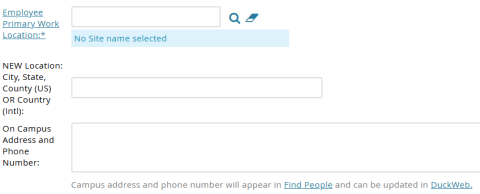
Supervisor Name
- Use this field to lookup the supervisor by name or email address.
- Onboarding tasks will appear on this user’s dashboard for this candidate.
Onboarding Delegate
- If someone other than the supervisor will be conducting onboarding for this hire they should be listed here. Look them up by name or email address.
- Onboarding tasks will appear on this user’s dashboard for this candidate.
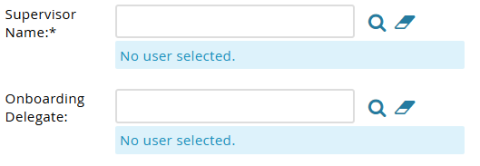
Appointment Type, Rank, Annual Basis
- Rank should be updated when hiring a faculty member.
- For all other hires, these carry over from the requisition and cannot be updated on the offer card.
- If this information needs to be changed and you are unable to edit it, email Talent Acquisition
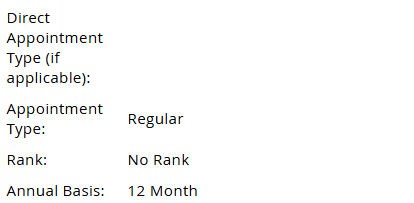
Back to top
Salary and compensation details
FLSA Exempt
- The Fair Labor Standards Act (FLSA) status of this position is reflected here.
- This field is not editable.
Appointment FTE
- Full-time equivalent (FTE) for this position is reflected here.
- This field is not editable, if this information needs to be changed, please email Talent Acquisition.
Position Classification/Pay Scale
- The position classification and pay band for the candidate are reflected here.
- This information is imported from the position description and job requisition.
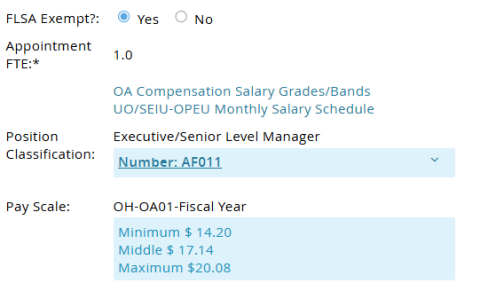
Payroll Start Date
- Enter the agreed-upon start date for the candidate.
- This start date will export to Banner and be the official payroll date for the candidate.
- The start date must accurately reflect the candidate's actual payroll start date.
- If this is a Faculty Pro Tem, interim Officer of Administration, or limited duration Classified position you may also be required to enter an End Date.
Annual or Hourly Salary
- Select whether or not the Base Rate is reflective of an Annual or Hourly salary.
Base Rate
- Enter either the Annual or the Hourly salary here.
- This field validates against the Pay Scale field and the salary must fall within the scale/grade/band above
Salary Step
- Select the salary step (if applicable) otherwise select N/A.
Tenure Credit or Career Service Years
- For Career Faculty ONLY: Enter years of credit, if credit toward promotion is awarded at the time of hire. Career Service credit should also be included in the contingent/informal offer prepared by the unit and must be pre-approved by the Office of the Provost. This will not appear in the formal offer/notice of appointment but will be entered into the Banner faculty tracking record.
- Note: If you are hiring non-bargaining unit career faculty, this field will appear on that offer card in the TTF Hires Only area. The same requirement for pre-approval and inclusion in the contingent/informal letter apply.

Additional Compensation Details (if applicable)
- Additional compensation details may be entered in these fields.
- If details are entered here, they must be reflected in the offer documents (see below) as negotiated in the contingent offer.
- Approval is required for additional compensation.
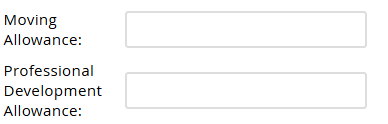 Back to top
Back to top
Offer progress
These fields are updated automatically by the system. The date will appear and the toggle move to 'Yes' based upon whether the candidate accepts or declines the offer.
Image
After the new hire has accepted their offer, they will be prompted to complete any required forms. After they complete their forms, Payroll will then verify/create their 95# and the system will export the new hire’s job information to Payroll. Once that information has been exported to Payroll, an export history with the date and time will appear under the 'Exports' section. This means the record was exported and an EPAF (Electronic Payroll Action Form) was generated to send the new job information to Payroll; it does not guarantee that the job record is fully set up in Banner.
Image