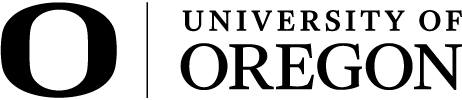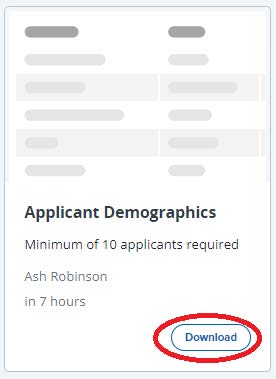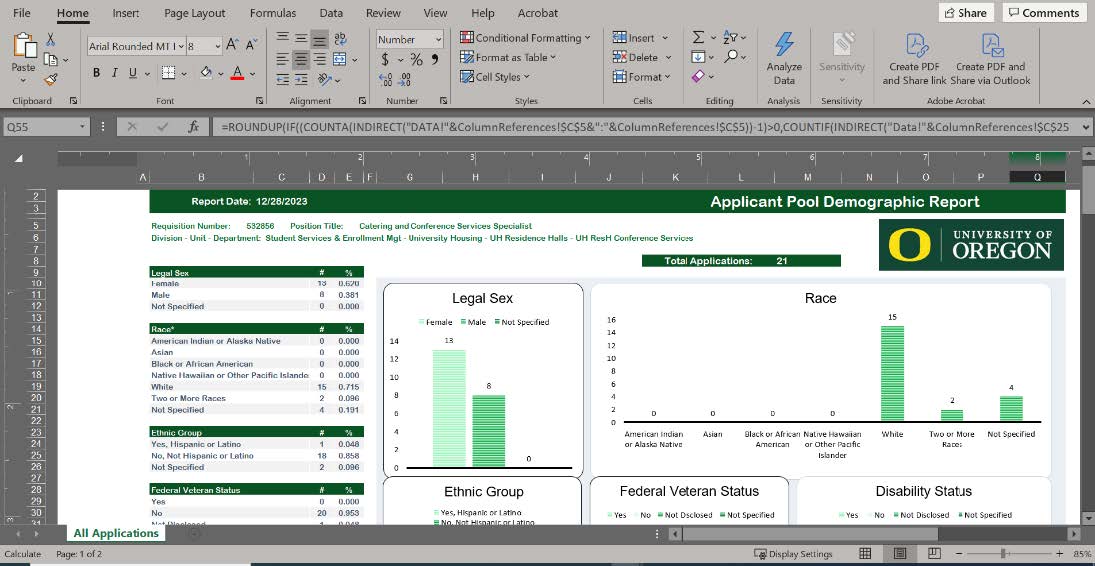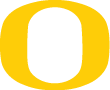Using Demographic Reports in Your Search
Why: Before you run a demographic report, know why you’re seeking the data.
- Do you plan to use it to assess whether you have recruited a broad and diverse pool of candidates?
- What will you do if you haven’t recruited a diverse pool?
- Will you adjust your strategies?
- Do you plan to collect them for a group of searches to learn more about your overall recruitment efforts?
- Other ideas? Consult with your recruitment consultant.
When: Knowing when to pull the report will depend on your search and your reasons for seeking demographic data.
- If you plan to use the report to inform your recruitment efforts, we recommend running the report a week or so before the close/review by date so that you’ll have some additional time to do further recruiting.
- If you are using data for a longer-term project, running the report on your close/review by date will give you the best snapshot of your pool. If you decide to review candidates that applied after that date, you can run it later or rerun it.
How to use: The purpose of reviewing a demographic report is to assess the overall diversity of your pool in a way that does not identify characteristics of specific candidates.
- To best interpret the data in the report, you need to know what you’re measuring the applicant pool against. Refer to data sources such as our affirmative action plan or field availability estimates to understand what expected representation would be for your position.
- If you have questions about how to interpret this data or find the data you need, please reach out to your recruitment consultant.
Who: Only those with access to the requisition will be able to run the demographic report.
- User roles on the requisition are hiring manager, HR Administrator, and Unit Director/Head. If you plan to share the demographic information with your search committee, please be sure to review with them the appropriate use for the information.
What not to do: Please do not run the report frequently.
- Doing so introduces a high possibility that the data may become identifiable (e.g., if you run the report on Tuesday and again on Wednesday, and only one applicant applies during that time, you or others on your committee may be able to discern their gender and race/ethnicity).
Note: The Applicant Demographics Report will return demographic information for applicants in active statuses where the total number of applicants in an eligible status is equal to or greater than 10.
- For this reason, no results may be found, or the total number of applicants reported may differ from the count of applicants on the requisition (e.g., the report will not include applications that have been withdrawn or are incomplete). The report will display zero applicants if there are fewer than 10 applicants in an eligible status in your pool.
How to run the demographic report
- Open the requisition.
- Select the “Reports” tab from the top of the requisition.
- Select Download on the "Applicant Demographics" report
- Check the Downloads in your Browser if the file does not automatically open (will vary depending on browser).
- The report will open in Excel.