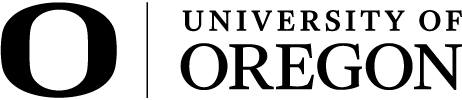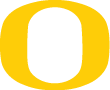Many university functions and processes rely on employee records in Banner with an expectation that they are accurate and up-to-date. It is critically important that changes to employee and job information are made in a timely manner and that employee rosters are regularly audited to capture and correct inaccurate data.
Timely Record Maintenance
As a matter of practice, Banner should be updated as soon as possible anytime information for a recorded data field changes.
Changes that require immediate action
The following data fields in Banner are top priority because of their ongoing use in reporting and in other processes. They should be updated right away when a change occurs:
| Field | Instruction |
|---|---|
|
Job location – establishes where an employee does their work for 51% of their time or more. |
Refer to the Payroll website. |
| Supervisor ID and Position – identifies supervisor positions and the positions that report to it. This record impacts the accuracy of reports generated out of Banner, MyTrack permissions and learning access, supervisor email listserv, and Duckweb and other automatic organization chart access. |
Refer to the Supervisor Record Maintenance instructions on the HR website. |
| Inactive employees – differentiates those with active jobs and those who are no longer actively working. Employees,i ncluding student employees, temporary employees, courtesy appointments, and campus associate, remaining active in Banner when they are no longer actively working or employed is a security risk. It also overstates employee counts and could result in financial or other costs. |
For all employees except students, submit an online Employee Separation Form. For student employees, refer to the information and instructions provided by Payroll. |
Audit Process
The Employee Roster Audit and Update Report provides the opportunity to verify records and identify necessary corrections. It should be run at least quarterly but can be run at any time. This process can also be used to make mass updates when there is a change in leadership or a reorganization.
The report (Excel Spreadsheet) is to be used to request updates to work location and supervisor records, which will be processed by payroll. To separate employees, submit the required forms.
Note: There is no review or approval process completed by University Human Resources or the Payroll Office when these changes are submitted by unit partners. It is the unit partner’s responsibility to ensure the changes are complete and accurate.
Instructions
- In Cognos, run and download the Employee Roster Audit and Update Report under Reports in Cognos. (Need access to Cognos?) Please note that the report may take around 5 minutes to run:
- Go to HR Reports.
- Select Employee Roster Audit and Update Report.
- Select Org level(s) from the prompts and select “Finish” to run the report.
- The report will automatically run and download as Excel. If you want to view in another format, use the “Run As” Cognos feature.
- Review your report to verify accuracy
- Inactive Employees
- Use the Last Pay Date and Job Status fields (light blue columns) to determine if the employee should remain active on your roster. This includes reviewing and taking action on temporary, courtesy, campus associate, and student appointments.
- When the employee is no longer active in the position, or if they are not returning to that position within 3 months, follow the separation process to update the employee’s record.
- For all employees except students, submit an online Employee Separation Form
- For student employees, refer to the information and instructions provided by Payroll
- Supervisor Records
- Review the supervisor fields (light green columns) to make sure the correct supervisor is listed.
- Review potential issues as noted in the “Supervisor Notes” column. Notes are included to indicate employees without a supervisor listed, and data mismatches where the listed supervisor is no longer in the supervisor position (e.g., supervisor changed jobs or separated).
- In addition to flagged errors, review the full list to identify any other records that need to be corrected.
- Provide correct supervisor information in the NEW supervisor fields (gold columns) to record changes.
- Work Location Records
- Review the work location fields (light green columns) to make sure the correct work location is listed. You may need to reach out to the employee directly to obtain or confirm this information if they work remotely.
- Review potential issues as noted in the “Work Location Notes” column, which flags the following issues:
- Mismatch between work location and mailing address city or state – update the work location if it is incorrect.
- Out of state work location, city location unknown – provide the work location city.
- Work location outside the US, country unknown or mismatch – provide the work location country.
- In addition to flagged errors, review the full list to identify any other records that need to be corrected.
- Provide correct location in the NEW work location fields (gold columns X-Y) to record changes.
- If this is a temporary location change (3 months or less), do not use the spreadsheet to update the location. Instead, please contact payroll at payroll@uoregon.edu.
Note: Updates to work location will be effective in the month they are submitted, even if the location change was in the past. Do not list future location changes on the spreadsheet; future changes should submitted in the month they are effective.
- Inactive Employees
- If there are changes, submit the spreadsheet with record corrections for supervisor or work location information to Payroll through UO Forms.
- Please do not delete any columns prior to returning the spreadsheet.
- You are encouraged to remove rows that do not have changes.
- Include the Department/Unit/College/VP Area Name in the File Name or type it in the Description field when you upload the file to the form.
- Click Save and Assign the sheet to the “HR Admin or Dean or VP Admin”, following your Dean or VP procedures to determine if anyone needs to approve the sheet before you submit it to payroll. If no approval needed, assign to yourself.
- Submit the form, and after the one approval the update sheet will go directly to payroll.
- If there are no changes on your spreadsheet, no further action is needed – you do not need to submit the spreadsheet to Payroll.
Questions and Support
For further assistance and support:
- Contact HR Operations at hrops@uoregon.edu about Cognos and generating and reviewing your report.
- Contact Payroll at payroll@uoregon.edu about Banner entries and submitting audit reports/spreadsheets.